First, go to the BitChute website and find the video you want to download. Once you find it, copy the URL, or if you prefer, the link to the video.
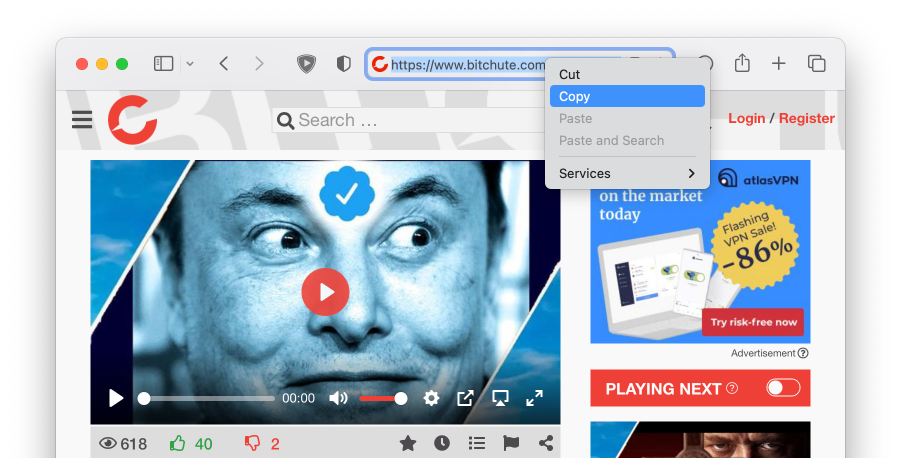
If you haven't already, download and install MediaHuman YouTube Downloader onto your computer. You can find it on the official download page.
Once the program is installed, open it and paste the copied video URL using the Paste link button or Ctrl+V on PC or ⌘+V on Mac. The video will be added to the list and the program will start downloading information about it.
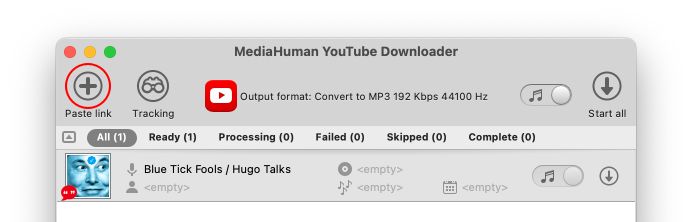
You can choose the format in which the program will save the downloaded video. We recommend that you use Original MP4, in this case the file is downloaded much faster without additional conversion and in the best quality. If you only need to download audio, we recommend that you select Original M4A or Convert to MP3.
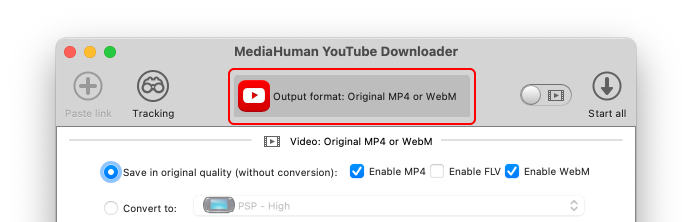
Click the Download button to start downloading. You can choose to download a specific video by clicking the Download button next to it, or all the videos in the list by clicking Start All on the toolbar.
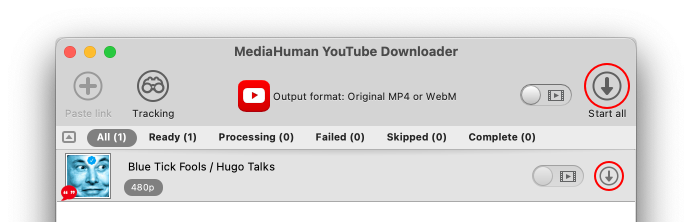
Once the download is complete, the downloaded videos will be saved in the Downloads folder on your computer by default. You can change the destination folder for downloaded videos in the program Preferences. To find the location of a specific downloaded file, click the Locate button next to it.
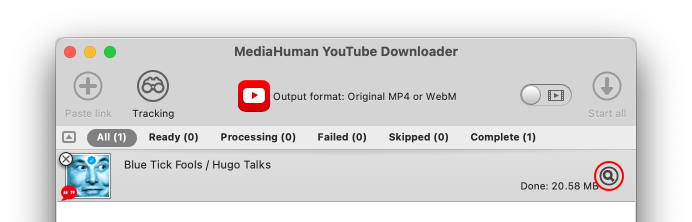
That's it! With MediaHuman YouTube Downloader you can easily download videos as well as channels and playlists from Bitchute and enjoy them offline.