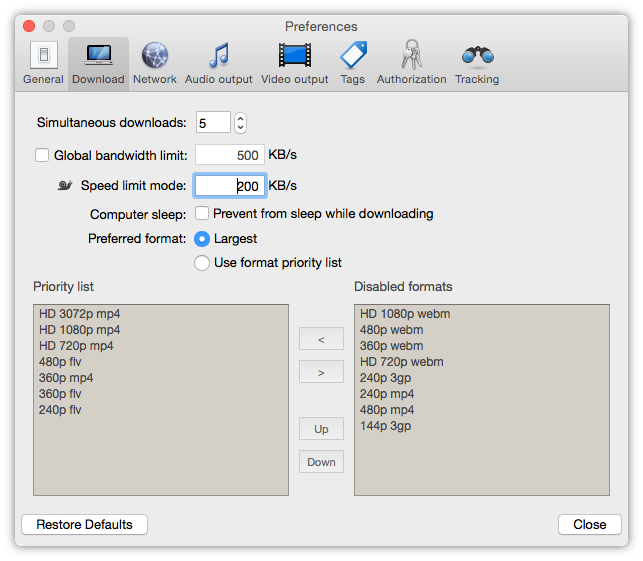In your browser, open YouTube or other video sharing website and locate the 4K video you want to download. Now, right click (click 1) the URL of the video and copy it to the clipboard (click 2).
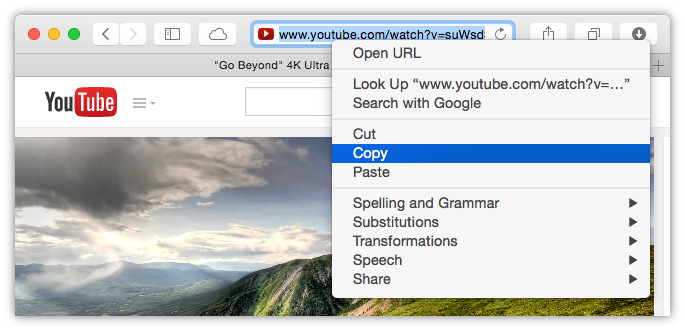
Now switch to Video Downloader and click the Paste URL button on the toolbar. This would be the third click. The 4K video instantly appears in the download queue below:
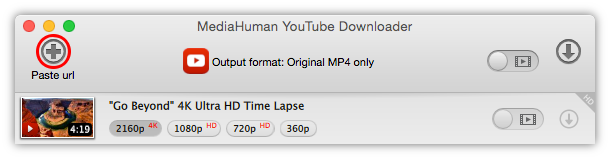
You can save three clicks if you simply drag and drop the URL to downloader's window.
This could be the first and the only click if you used drag and drop before. But let’s stay with fourth. Anyway, click the Start button next to the video you want to download. That’s it. Or, if you have added several 4K videos to the list, click the Start All button on the toolbar. That’s still one click. Make sure the highest quality is selected, though.
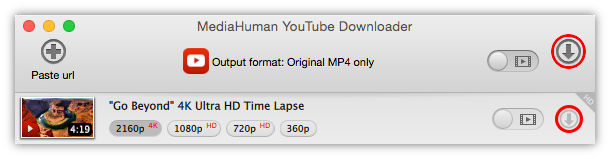
Now simply wait for the download to finish. You may continue adding videos while the download goes.
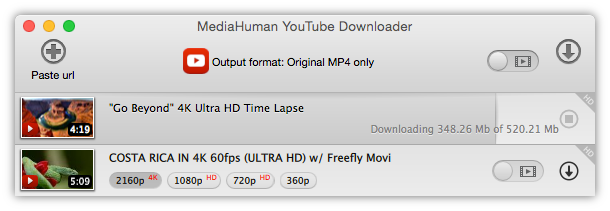
So, can the process be simpler than that? Just 4 clicks (or just one if you use drag-n-drop) to download a 4K video from YouTube or other video hosting. Apparently, MediaHuman YouTube Downloader is second to none in downloading videos from the web!
Basically, you don't need anything apart from the above to download HD and UltraHD videos. However, sometimes we simply need more options, so here they are. First of all, you can change the folder to save videos to. Click the Preference icon in the status bar to bring up the menu and click Preferences. Switch to the Video tab and specify a path to store downloaded videos.
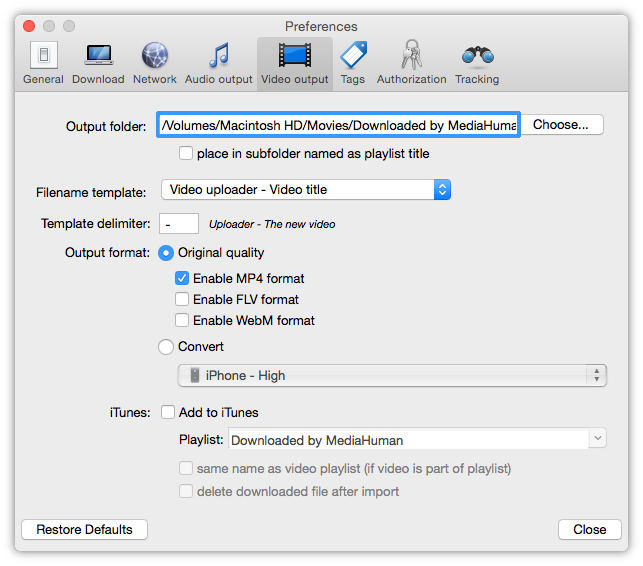
4K videos are huge, so even on a broadband connection the download may take a while. So, if you want other apps have some bandwidth too, it would be a good idea to enable download speed limitation. The snail icon in the status bar indicates whether or not the download speed is limited.

The value of the download speed limit can be configured in the Preferences on the Download tab.