Locate the YouTube video you would like to extract music from. Copy the URL from the address bar of the browser to clipboard.
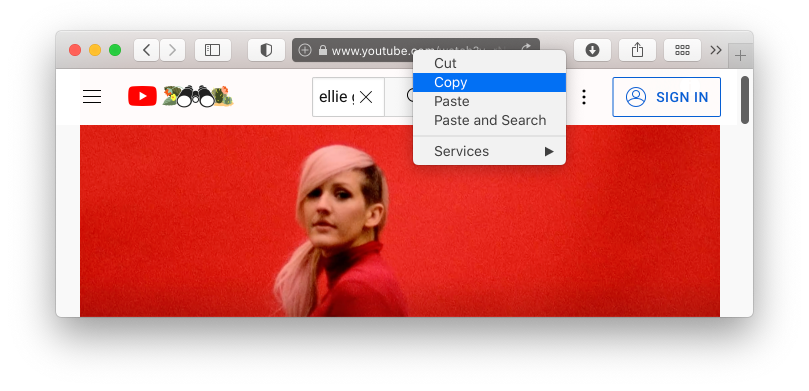
Run YouTube to MP3 Converter or switch to it if it is already running and paste the URL into the program. Simply click the Paste URL button. Your video immediately appears in the download list, while getting all the details about the video will take a few moments.
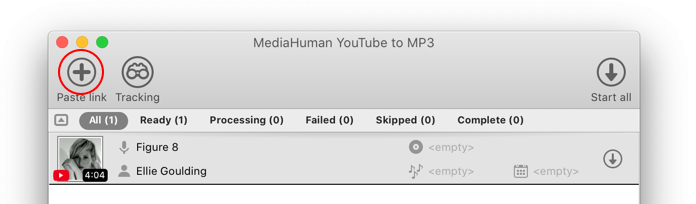
Now you can download the video by clicking the download arrow next to video's info panel. If the download list contains more than one YouTube clip and you want to extract music from all of them, click the Start all button in the top-right corner of the window. Note that you can also add new videos to the list while others are being downloaded.
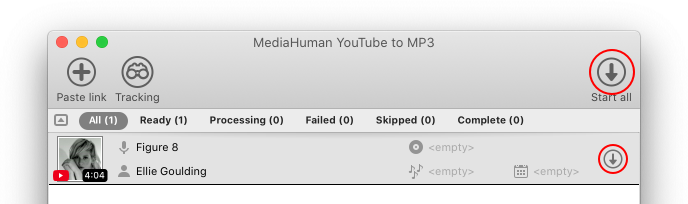
Wait for the process to finish and enjoy your MP3 collection extracted from YouTube videos! The downloaded files are available directly from the program – simply click the highlighted button. The output format can be easily changed from the Preferences window. YouTube to MP3 Converter supports MP3, AAC and OGG audio formats.
