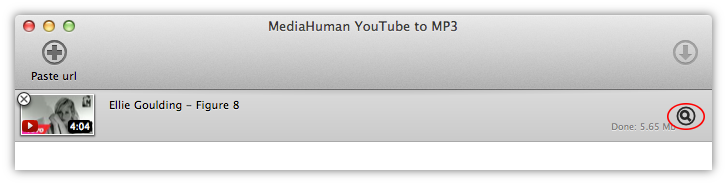Open YouTube clip you want to transfer to iTunes/Music.app in your browser. Right-click the address bar of the browser and copy the URL of the page to clipboard.
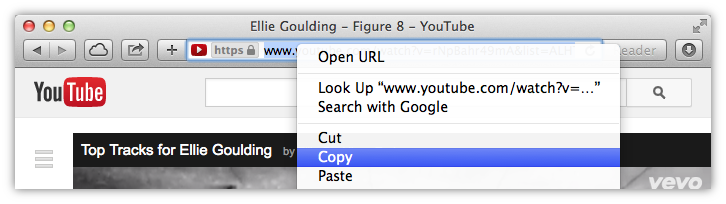
Run YouTube to MP3 Converter and click the Paste URL button. The URL will be added to the download list of the program. Note that you can also drag-n-drop any given link to the window.
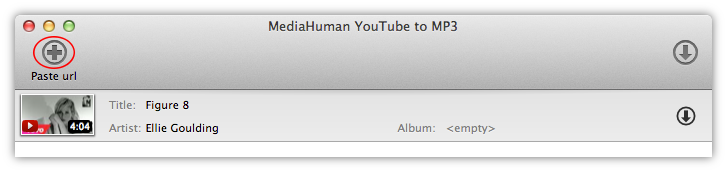
You can add multiple clips and process all of them simultaneously. YouTube to MP3 Converter can also automatically recognize playlists and retrieve all music from them.
Configure iTunes exporting options. First of all, open the Preferences window, switch to the Audio output tab and see if the Add to iTunes option is enabled. At the same window you can also adjust the output quality of music (though we recommend staying with the default Original M4A) and select iTunes playlist to add the finally converted music file to.
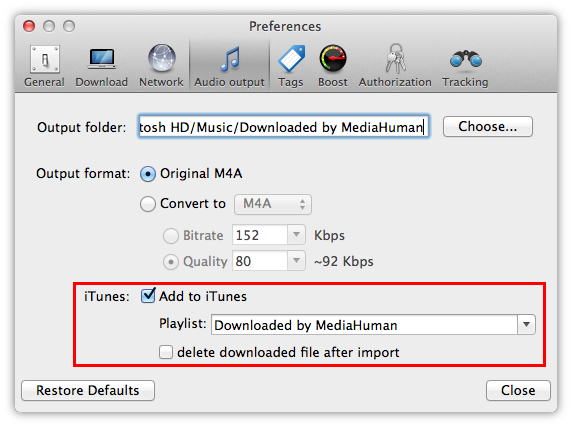
Click the Start button in the video’s info panel to launch conversion of that particular video, or start the process with the Start button in the top-right corner of the window to convert all YouTube clips in the download list to iTunes format. As the conversion goes, you can take a break.
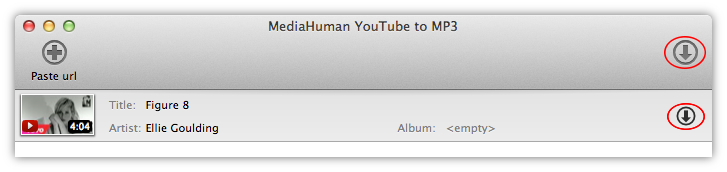
Finally, the conversion is done! All music from the selected YouTube clips is in iTunes now. In order to find local copies of downloaded files, click the Locate button.