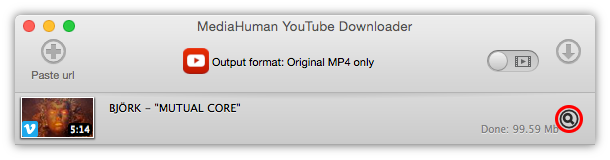Download tthe program from our website and install it. This takes a minute or so.
Open your browser and go to vimeo.com. Search for a video you would like to download with MediaHuman YouTube Downloader. Then, copy the URL of this video to the clipboard.
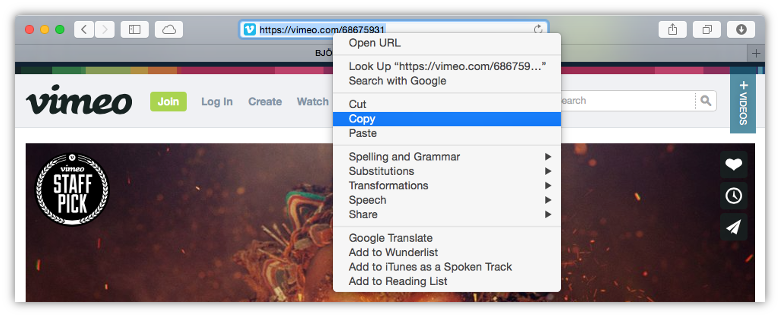
Open YouTube Downloader and paste the URL to Vimeo video using the Paste link button on the toolbar of the application. You should see the clip is added to the below list. Note that the information about the video is also displayed in the list.
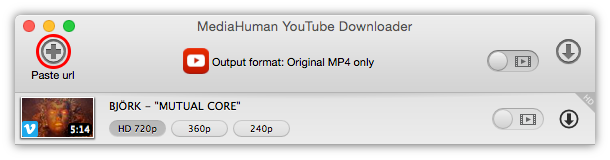
MediaHuman YouTube Downloader supports a plethora of video formats to save Vimeo video to. The default option is to save the clip as it is, in the original MP4 format with original quality.
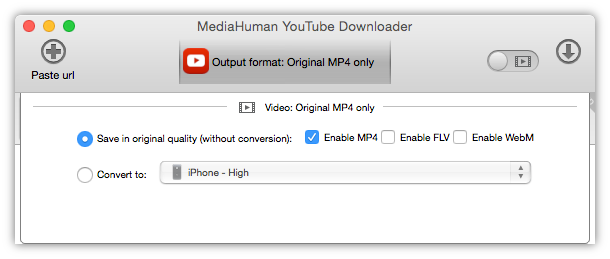
Don't want the entire clip, but only its audio? Sure thing! See that slider button on the toolbar?
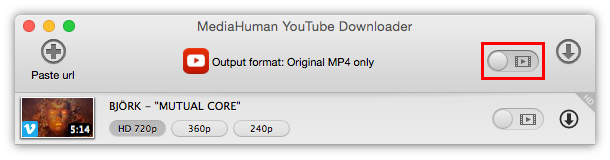
You have successfully set up everything needed to download a video from Vimeo. Click the Start button next to the video to download it. Or, if you have added multiple videos, click the Start All button on the toolbar instead.
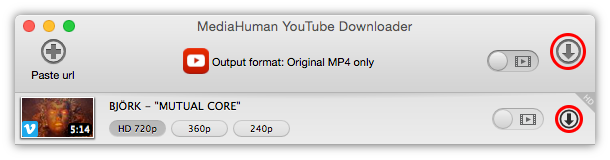
Now, as your video or videos are downloading, and you can continue working with the program: add new videos to the queue or view files that have been downloaded.
Actually, you have spent more time reading this tutorial than it would actually take to do everything it describes. The video from Vimeo is already downloaded and now you can open the folder it is in by clicking the Locate button next to the video: